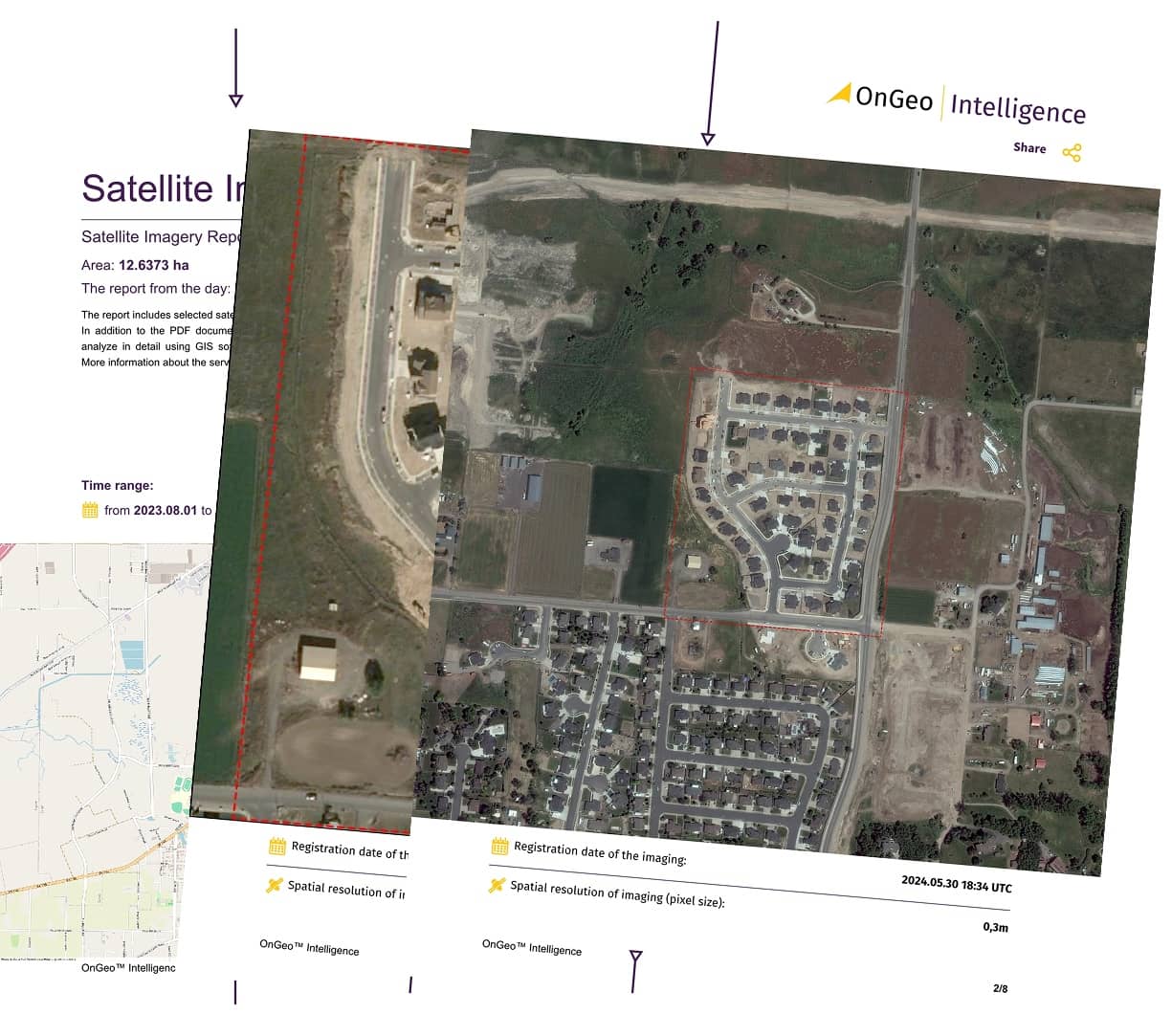🌍 Capture the world at 100% OFF! Use code ongeo100 on 10 meters satellite image resolutions – limited time only!
Higher resolution satellite images remain subject to payment.
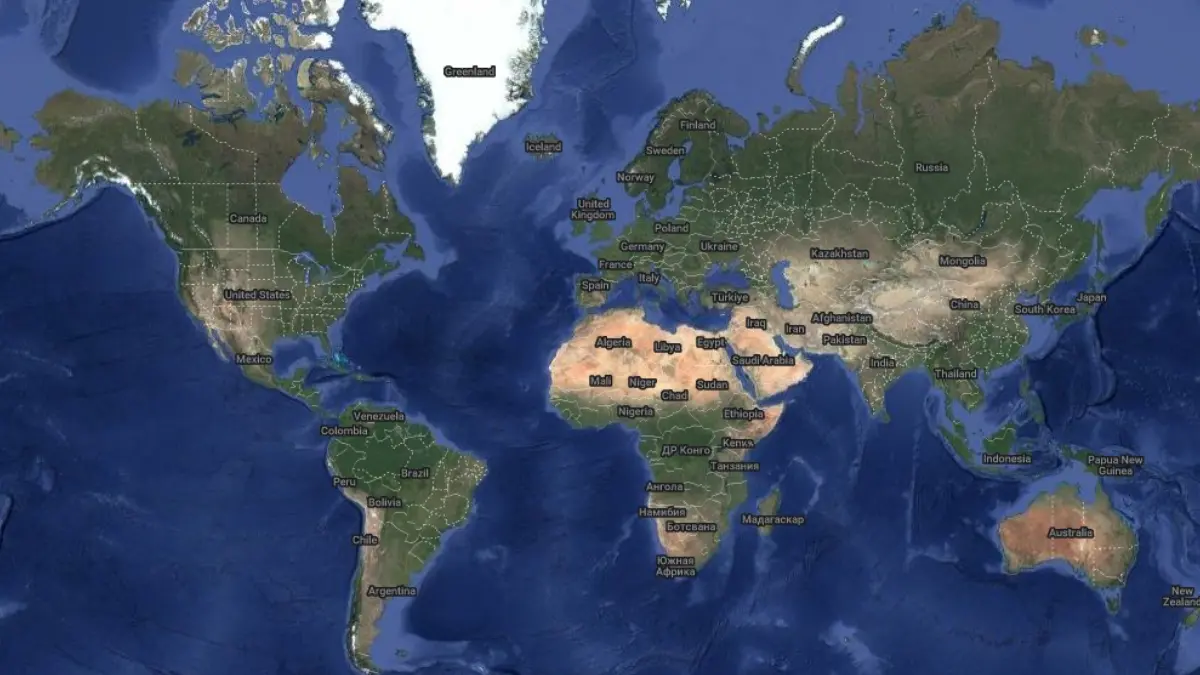
Enhancing Your QGIS Projects with Satellite Basemaps
Basemaps are the backbone of any GIS project, offering a foundational layer that brings geographical context to your data. In QGIS, integrating basemaps—such as those featuring roads, rivers, buildings, or land-use patterns—helps users navigate and interpret spatial information effectively. Whether you're mapping urban infrastructure or natural landscapes, basemaps provide the essential reference needed to overlay thematic or point data, like highlighting restaurants atop a city street grid or parks within a forested region.
In this article, we’ll walk you through the process of adding satellite basemaps to QGIS, explore topography options, and introduce a handy tool from OnGeo Intelligence to elevate your projects further.
Adding Satellite Basemaps in QGIS
QGIS makes it seamless to incorporate satellite basemaps—often referred to as "basemaps QGIS" in the geospatial community—using the XYZ Tiles feature. This tool connects you to online tile services from leading providers, delivering high-quality imagery at various zoom levels. Follow these steps to enrich your project with satellite basemaps:
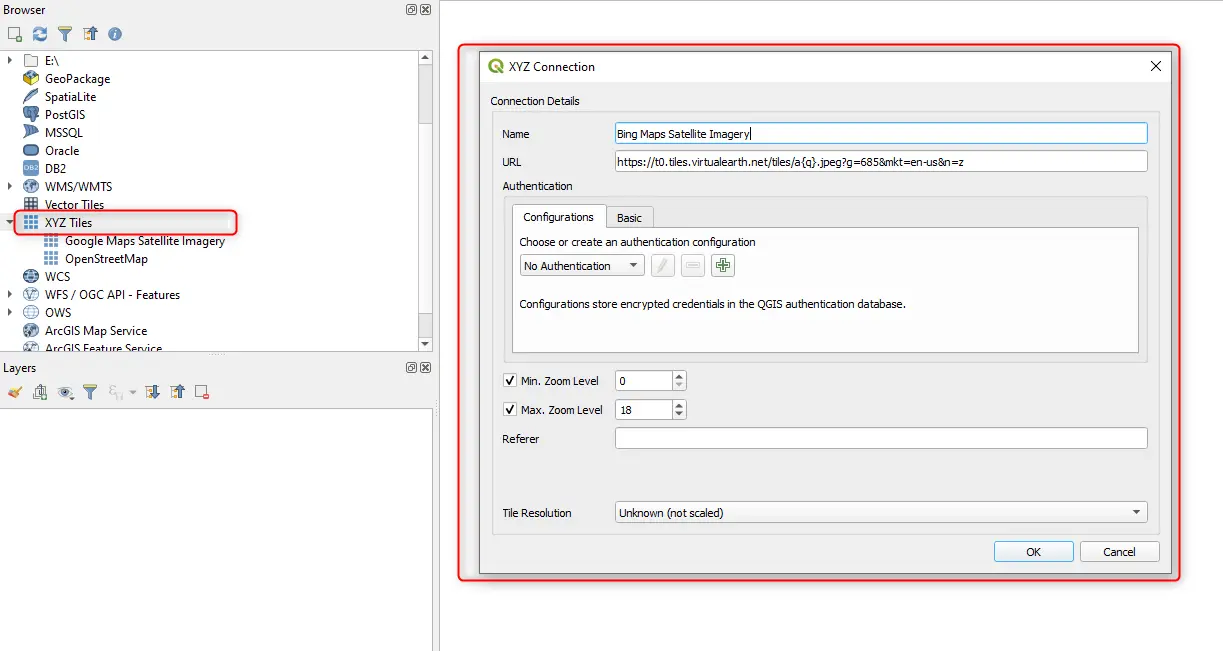
- Launch QGIS: Open the software and start a new project.
- Access XYZ Tiles: In the Browser panel, locate and click the "XYZ Tiles" option.
- Create a New Connection: In the XYZ Tiles window, select "New Connection" to input a basemap service.
- Enter Basemap Details: Use the following configurations for popular satellite basemaps:
- Save the Connection: Click "OK" to store the settings.
- Add the Basemap: Select your chosen basemap in the XYZ Tiles window and click "Add" to load it into your project.
- Customize as Needed: The basemap will appear in the Layers panel, where you can tweak its opacity or styling.
These satellite basemaps provide a vivid, real-world backdrop to your QGIS projects, making spatial relationships crystal clear.
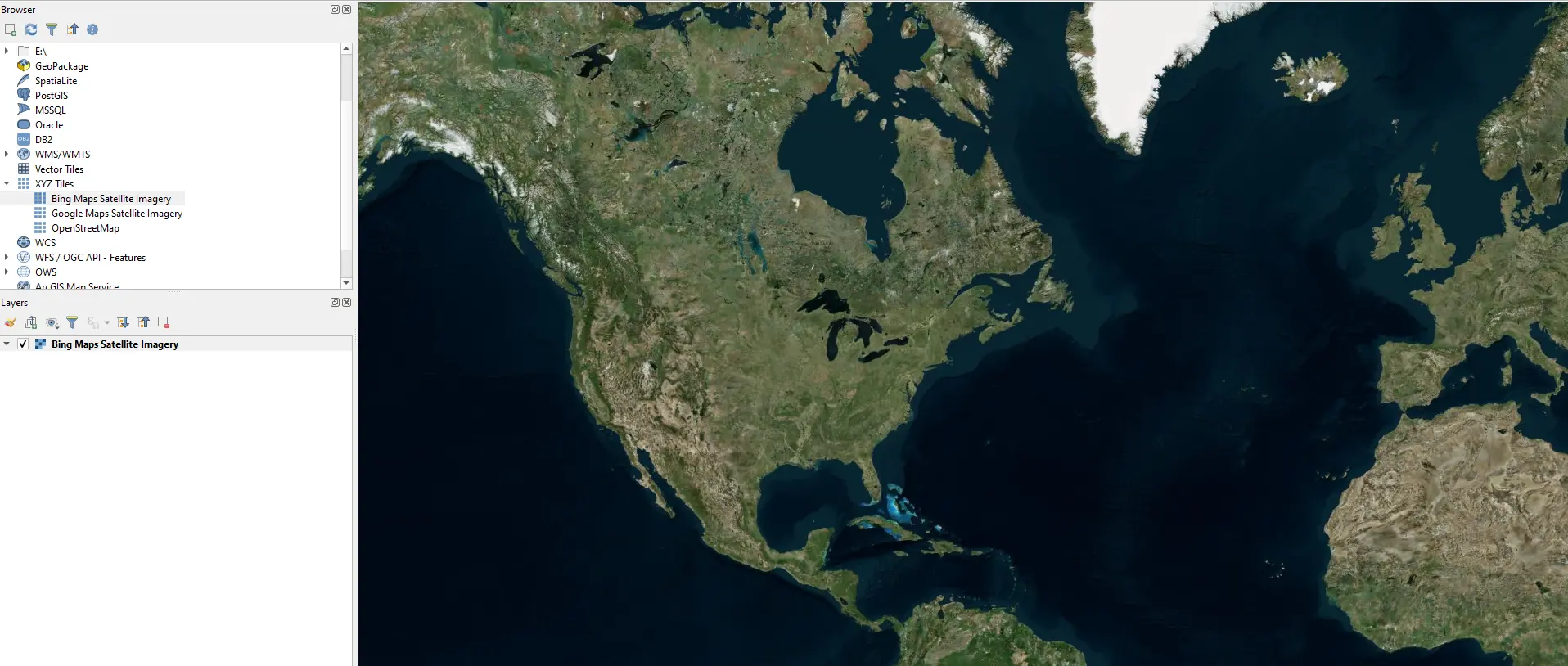
Adding Topography Basemaps in QGIS
Beyond satellite imagery, topography basemaps offer critical elevation and terrain insights—perfect for analyses involving landscapes or natural features. Adding these layers follows a similar process:
- Navigate to XYZ Tiles: In the Browser panel, click "XYZ Tiles."
- Set Up a New Connection: Click "New Connection" and input the details for topography basemaps:
- Finalize the Addition: Save the connection with "OK," then select and add the basemap to your project as described above.
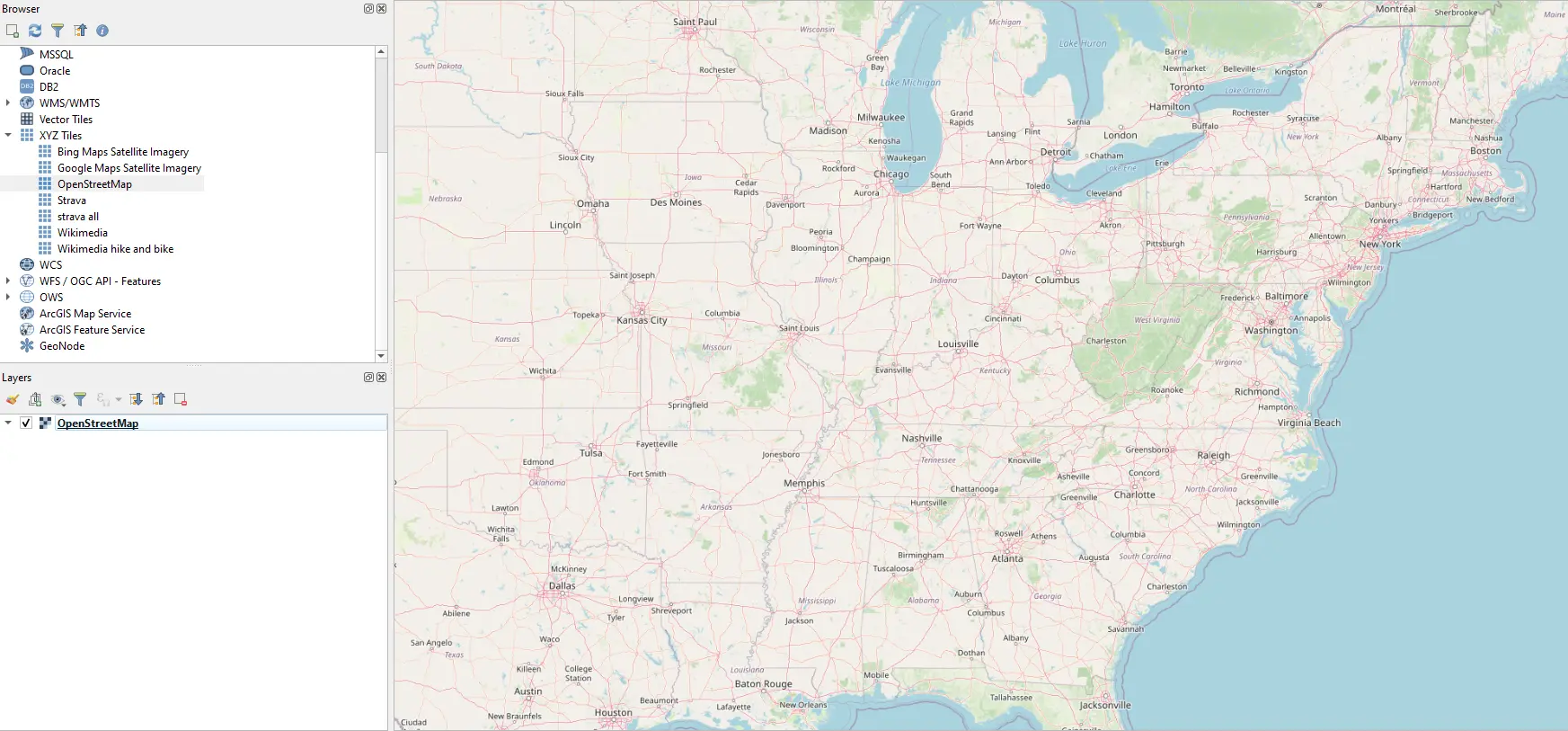
For added variety, consider these additional basemaps:
Wrapping Up
Adding satellite basemaps to QGIS is a straightforward way to elevate your geospatial work, providing context and clarity to your data. With the XYZ Tiles feature, you can tap into a wealth of satellite and topography options from trusted providers. And when your project demands more precision, the Satellite Imagery Report from OnGeo Intelligence offers a quick, user-friendly solution to access top-tier imagery. Try these techniques today and take your QGIS projects to new heights!
Related articles
- CORONA Satellite Imagery: The Spy Satellites History
- Maxar Technologies: An Overview of Satellite & Geospatial Solutions
- Pansharpening: The Secret to Sharper, More Detailed Satellite Images
- What Is Location Intelligence? A Guide for Modern Businesses
- Satellites spot plastic waste on beaches: A new era in remote sensing for marine cleanup